How to Customize the Questionnaires?
To customize the Questionnaires,
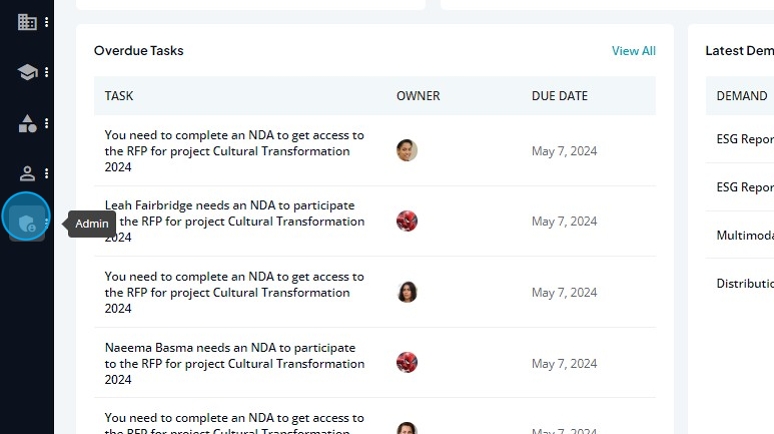
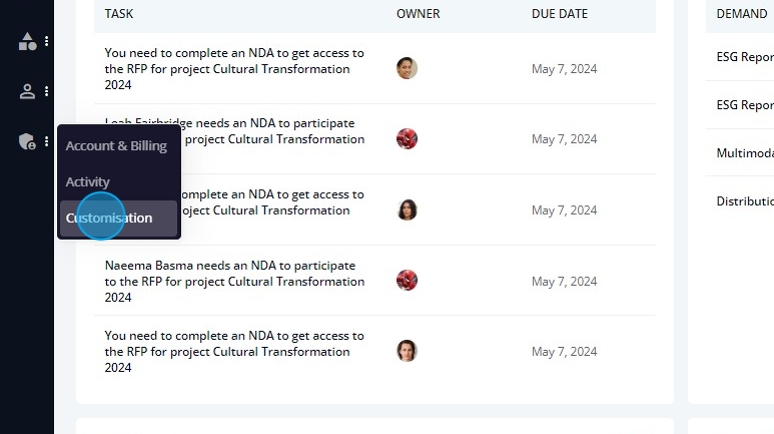

Here you can manage your questionnaires. These are the questions you ask when onboarding a provider.:

To add a new questionnaire, click "Add Questionnaire"

Enter the questionnaire name and select a language

Click "Save"

Now you can start building your questionnaire. First add a section. Click "Add Section"

Enter a name for the section and decide if you want the section to private to your company:

Click "Add" when you are done

Now add a question by clicking "Add Question"

Type the question and select it's type

Click "Add", when you are done

The question is added to the questionnaire

To edit a question, click on the three dots on the right side of the question:

Click "Edit"

Modify the question

Click "Update"

To delete a question, click "Delete"

Click "Delete" again

The question is removed

To edit a section, click on the three dots on the right side of the section:

Click "Edit"

Modify the section name:

When you are done, click "Update"

To delete a section, click "Delete"

Click "Delete", again

The section is deleted.


Click "Edit"

Change the information you want

Click "Update"

If you wan to duplicate a questionnaire, click "Copy"

A New Questionnaire is created with a " _copy" sufix

To delete a questionnaire, click "Delete"

Click "Yes"

Related Articles
How to Customize the System Settings?
To customize the System Settings, Click "Admin" Click "Customisation" Click "System Settings" The first tab is a information tab only, there is no modification to be done here. You have the number of documents you can upload, the number of times you ...How to customize Taxonomy?
To customize the Taxonomy: 1. Click "Admin" 2. Click "Customisation" Click "Taxonomy": 1) Tiers Manage tiers here. You can set the projects tiers, the providers tiers and the provider lists: To add a new tier for Projects, Providers or Provider ...How to Customize the Performance Settings?
To customize the performance settings, Click "Admin" Click "Customisation" Click "Performance" The first tab is "Survey". Here you can defined the project score threshold for flags in analytics: The second tab is "Impact", where you can customize the ...How to Customize RFP's Settings, Layouts & Templates?
To customize the RFP: 1. Click "Admin" 2. Click "Customisation" Click "RFP": The first tab are the settings. Here you can customize the Compliance, the Milestones and the Selection Criteria. In the compliance section you have the option to toggle the ...How to Customize RFI's Settings, Layouts & Templates?
To customize the RFI: 1. Click "Admin" 2. Click "Customisation" Click "RFI": The first tab are the settings. Here you can customize the Compliance, the Milestones and the Selection Criteria. In the compliance section you have the option to toggle the ...