Measuring the Project Performance
Measuring the Project Performance is the next step on The Project Lifecycle. To do that, access the Project Management tab. Click "Projects":
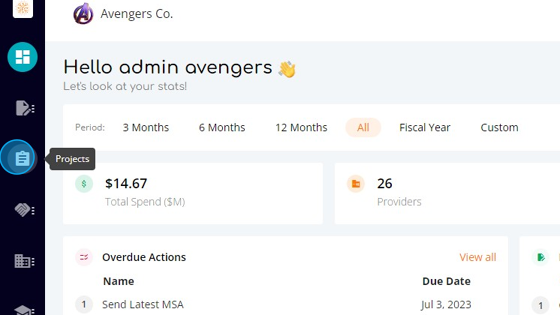
Go to the project you are managing, Market Study on this example:
Click "Performance":
Performance has 7 tabs:
- Performance Team
- Survey Team
- Scorecard
- Key documents
- Costs Evolution
- Impact & ROI
- Summary
1) Performance Team
Here you can see the performance team that will evaluate the performance of the consulting firm on the project:
2) Survey Team
Here you can see the people you will send the survey to. The survey will be used to evaluate the consulting firm on essential criteria to determine their performance on the project:
Click all the envelopes to send the survey to everybody:
after you send the survey the tab is updated:
Each person on the survey team will receive an email with the link to the survey:
Clicking the link will open consource and redirect them to the survey page:
After they finish the survey they will receive an email like this:
As the survey are answered, the score are calculate by consource and the tab is updated :
To view the answers to the survey, click "View Survey"
This will open the survey:
3) Scorecard
Here you can see the scorecard of the project after the surveys are answered:
4) Key documents
Here you can add the key documents associated with the milestones. The key documents are key deliverables. This makes them available in the library. This way the best deliverables can be reused and the company can avoid buying several times the same project. In order to do that, you need to go to Projects:
Click "Add Document". Select the milestone, the deliverable and the document and click "Submit" :
The document is added to the list:
5) Costs Evolution
Here you can see Cost Evolution, Estimated Costs Total, the Demand Budget, leave a comment about the cost evolution, and a comparison between estimated costs and actual costs
6) Impact & ROI
Here you can enter the Qualitative Impact Comment, add the Expected Impact, comment about it, see the ROI, and leave a comment about it:
To add the impact, click "+ Add Impact". Enter the expected impact for the next 5 years and click save:
The DCF is calculated based on the amounts you enter:
Don't forget to save.
7) Summary
Here you can enter the Challenge, the Mandate and The impact:
This concludes "Measuring the Project Performance" on The Project Lifecycle
Related Articles
How to Fast-Track a Project?
When you don't have a demand created for the project, it can be Fast-Track. To do that, go to projects: Here you can manage all projects: To create a new project without a demand, click "Add Project": Enter the name of the project: By default, the ...How can one view the Project Analytics ?
To access the Projects Analytics, go to "Projects" Click "Projects Analytics" Here you can see the Projects Analytics: You can select to view by a time range at the top of the page. You can choose to see the last 3, 6, or 12 months. You can view all ...How does one can view a RFP project?
To view the RFP projects, click "Projects": And click "RFP Projects": You can see all your finished, ongoing, and future RFP projects on this screen: On the list of projects screen, you have: Project ID: ID generate by consource Project Name Businees ...Project Management
Managing Milestones & Payments is the next step on The Project Lifecycle. To do that, access the Project Management tab. Click "Projects": Click "Projects" Go to the project you are managing and click view: Go to "Project Management": Here you have 7 ...How to create a Project?
To create a new project, click "Projects" Here you can manage all projects: To create a new project without a demand, click "Add Project": Enter the name of the project: By default, the project leader is the person who is creating the project: Select ...